Are you eager to connect with other players on Roblox and expand your social circle? If you’re wondering how to add friends on Roblox PC, this comprehensive guide will provide all the answers you need.
Below, you will read:
- How to add friends on Roblox PC outside a game
- How to add friends on Roblox PC inside a game
You should also check out: BTC meaning in Roblox
How to add friends on Roblox PC outside a game
Visit the Roblox homepage or open the app if using a tablet or phone and follow the below steps:
- Log in to an existing account or create a new one as adding friends requires an account.
- Click the ≡ or the three bars symbol located on the side menu bar.
- Select ‘People’ to access the menu where searching for other users is possible.
- Enter the character name you wish to find. To connect with more users, consider joining a group or participating in more games. Be kind to others, and they might accept your friend request.
- Locate the desired character by scrolling down and clicking on their profile.
To send a friend request, scroll down and click the “Send friend request” button. If the request has been sent successfully, the button should change to “Request sent.”
Furthermore, wait for the recipient to accept or decline the request. Keep in mind that not everyone will accept, and that’s okay. Focus on finding others who enjoy playing the game with you.
How to add friends on Roblox PC inside a game
Click on the ≡ icon located in the top left corner to access the game menu. Alternatively, use the “Esc” key on your keyboard.
Select “Players” to navigate to the players’ menu. Find the “Add friend” button next to the player’s username and click. The player will need to accept your request.
Wait for a confirmation notification. You will receive a small box in the bottom right corner, informing you whether the user accepted or declined your friend request.
Also read: How Roblox Beamers Children into Virtual Worlds
How to add friends on Roblox PC inside a game (using the player sidebar):
Locate the player menu on the top left corner of your screen, displaying a list of players.
Find the player you want to connect with
Click on the username in the side menu and select “Send friend request.” The player will need to accept your request.
Wait for a confirmation notification. You will receive a small box in the bottom right corner, informing you whether the user accepted or declined your friend request.
Conclusion
Now that you know how to add friends on Roblox PC, it’s time to expand your network and make the most of your gaming experience. Remember that making friends takes time, so be patient and open to connecting with others.
By following the steps outlined in this guide, you’ll be well on your way to establishing a thriving community of friends on Roblox. So, what are you waiting for? Start adding friends on Roblox PC today and enjoy the endless fun that comes with meeting new people in the virtual world!
You should also check out: BTC meaning in Roblox