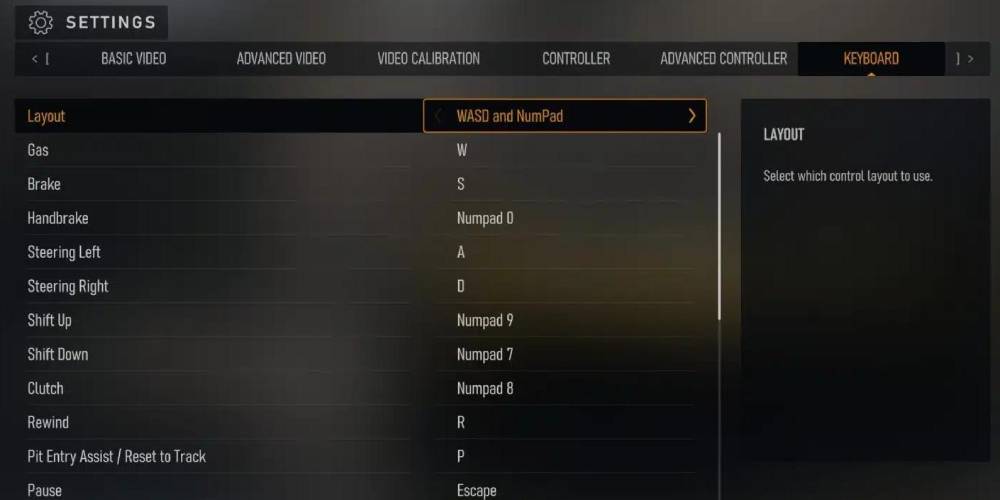Forza Motorsport 8, developed by Turn 10 Studios, is a sim racer and has become a cornerstone in the racing simulation genre since its release.
Available on both XBOX and PC, the game offers an unparalleled driving experience that closely mimics real-world racing with 20 different tracks. One of the standout features is the game’s control customization, which allows players to tailor their driving style down to the minutest detail. Whether you’re using a keyboard or a controller, the game offers a plethora of options to adjust steering, acceleration, braking, and more.
This flexibility in controls is not just a feature but a necessity, given the game’s focus on delivering an authentic racing experience. Understanding these controls is key to mastering the game and getting the most out of your virtual racing career.
Read next: Forza Motorsport Maps
Forza Motorsport 8 Controls for PC and Xbox
Basic Controls for PC and Xbox
The basic controls in Forza Motorsport 8 are your primary tools for navigating the game’s various tracks and challenges. Understanding these controls is the first step in becoming proficient in the game.
These cover essential functions like steering, accelerating, and braking, which are fundamental to any racing game. Here’s a complete list of all Forza 8 controls (basic).
| Function | PC Keyboard Shortcut | Controller Controls |
| Gas | W | RT (Right Trigger) |
| Brake | S | LT (Left Trigger) |
| Handbrake | Numpad 0 | A Button |
| Steering Left | A | Left Stick Left |
| Steering Right | D | Left Stick Right |
| Shift Up | Numpad 9 | B Button |
| Shift Down | Numpad 7 | X Button |
| Clutch | Numpad 8 | LB (Left Button) |
| Rewind | R | Y Button |
| Pit Entry | P | View Button |
| Pause | Esc | Menu Button |
Forza 8 quick actions for PC and Xbox
Quick actions in Forza Motorsport 8 are specialized controls that enable players to perform specific tasks swiftly. These controls are particularly useful in high-stakes racing scenarios where quick decision-making is required.
They allow you to access features like changing camera angles or activating specific car functions without navigating through menus
| Function | PC Keyboard Shortcut | Controller Controls |
| Quick Action 1 | Up Arrow | D-Pad Up |
| Quick Action 2 | Right Arrow | D-Pad Right |
| Quick Action 3 | Down Arrow | D-Pad Down |
| Quick Action 4 | Left Arrow | D-Pad Left |
Other Forza 8 controls
Beyond the basics and quick actions, Forza Motorsport 8 offers additional controls that enhance your driving experience.
These include commands for looking in different directions, which can be crucial for strategic gameplay and situational awareness during races.
| Function | PC Keyboard Shortcut | Controller Controls |
| Look Forward | Return | Right Stick Forward |
| Look Back | Numpad 2 | Right Stick Back |
| Look Left | Numpad 4 | Right Stick Left |
| Look Right | Numpad 6 | Right Stick Right |
| Look Straight Back | Numpad 2 | – |
Best settings and configurations for Forza 8
When it comes to Forza Motorsport 8, the default settings are pretty solid. But if you’re looking to elevate your gameplay, tweaking the advanced controller settings can make a world of difference.
Here’s a rundown of the settings you should consider adjusting for a more responsive and immersive experience.
- Steering Axis Deadzone Inside and Outside: The inside value refers to the minimum amount of input required for the game to register an input. The outside value, on the other hand, is the maximum limit. Recommended settings are 5 for the inside and 95 for the outside. These settings ensure that your steering is both responsive and smooth.
- Acceleration Axis Deadzone Inside and Outside: For acceleration, you’ll want to set the inside deadzone to 0 and the outside to 98. This makes sure that your car responds immediately when you hit the gas and continues to accelerate smoothly as you hold down the trigger.
0
So no ABS, Traction control, Stability control, no steering/brake assists
And I set the Drivatar level to 6 of 8 and I have Expert setting
Ive been playing on Forza since the first one so I’ve had practice lol
— Mr. Mambo ☕🌴 (@TheMamboShow) October 24, 2023
- Deceleration Axis Deadzone Inside and Outside: For braking, the inside deadzone should be set to 2 and the outside to 98. These settings ensure that your car starts to slow down as soon as you tap the brake and continues to decelerate in a controlled manner.
- Clutch Axis Deadzone Inside and Outside: If you’re using manual transmission, you’ll want to pay attention to the clutch deadzones. Set the inside to 0 and the outside to 100 for the most realistic clutch operation.
- Handbrake Axis Deadzone Inside and Outside: For those daring drifts and tight turns, the handbrake is your best friend. Set the inside deadzone to 0 and the outside to 100 for optimal performance.
- Vibration Scale: The vibration scale can be adjusted to suit your preference. A setting of 60 is generally recommended, but feel free to increase or decrease this based on how much you find vibration distracting or immersive.
- Automatic Steering Alignment: This setting should be set to 100 for the most realistic steering experience. It ensures that your car’s wheels return to a neutral position when you let go of the steering control, just like in a real car.
Final thoughts
Understanding and customizing controls in Forza Motorsport 8 is not just a feature but a necessity for anyone serious about their virtual racing career. The game offers a wide range of customization options, from basic controls to advanced settings, making it accessible and enjoyable for players of all skill levels.
Also check out: Forza 8 tuning guide