Have you ever felt the need to change your nickname on Roblox to better reflect your personality or simply to keep up with the latest trends? The process of changing your nickname on Roblox may seem daunting at first. However, it is easy if you learn. Keep reading to find out how.
Below, you’ll learn:
- Overview of names in Roblox
- How to change nickname on the Roblox website
- Changing Roblox name using Roblox app
You should also check out: Did Roblox get hacked?
Understanding the different names in Roblox
In Roblox, players have two distinct names – their Username and their Display Name. While changing the Username requires spending 1,000 Robux (approximately $14.98 USD), the Display Name can be altered for free. However, keep in mind that the Display Name can only be changed once every seven days, and it must adhere to the Roblox community guidelines.
How to change your display name on the Roblox website
For users who prefer to change their Roblox Display Name via the website, follow these simple steps:
- Navigate to the Roblox homepage and click the gear icon located in the top right-hand corner.
- Choose Settings from the drop-down menu.
- Find the edit button next to the Display Name and click on it to input a new name. Save the changes.
How to change your display name using the Roblox app
For those who want to change their Display Name using the Roblox app on iOS or Android devices, the steps are slightly different:
- Tap the three dots at the bottom of the screen.
- Select Settings from the menu list.
- Tap Account Info to access your Roblox account details.
- Click the clipboard/edit icon next to your Roblox Display Name.
Remember, after changing your Display Name, a seven-day waiting period is required before the option becomes available again. Once the waiting period is over, follow the same steps to choose a new Display Name.
Other common settings of Roblox
- To change your Roblox password, log into your account, navigate to Settings, select Account Info > Change Password, and enter your current and new passwords.
- To change the language in Roblox, log into your account, go to Settings, select Account Info > Personal, click the down arrow to display language options, and choose your new language.
- To change skin color in Roblox, use the desktop version of the game (not the app), log into your account, select Character, choose the character to modify, go to Body Menu > Skin Tone, and pick a color from the palette.
Also read: Guide on How to Beat Cheese Escape Roblox: Tips and Tricks for a Cheesy Victory
Conclusion
Now that you know how to change your nickname on Roblox, go ahead and give yourself a fresh, new identity that truly represents you. Whether you choose to change your Display Name via the Roblox website or the app, the process is quick and easy. Just remember to follow the Roblox community guidelines and be patient with the seven-day waiting period between changes.
Read next: Did Kim Kardashian sue Roblox?