Struggling with laggy gameplay or not getting the visual feast you expected from Modern Warfare 3? You’re not alone. Gamers often overlook the power of proper graphics settings, but with a few tweaks, you can transform your gaming experience.
TL;DR:
- Modern Warfare 3’s graphics can be optimized for any system using the IW 4.0 engine.
- Adjust settings like screen resolution and texture quality for better performance.
- Insider tips and recommended settings to enhance your gaming experience.
Unlock the Visual Potential of Modern Warfare 3
Released in 2011, Modern Warfare 3 was a graphical powerhouse of its time, thanks to the IW 4.0 engine. This engine facilitated significant enhancements over its predecessors, setting a new standard for the series.
Whether you’re running on a high-end gaming setup or a modest rig, Modern Warfare 3’s array of graphics settings ensures you can find the sweet spot between performance and visual fidelity.
Modern Warfare 3, developed using the IW 4.0 engine, marked a significant leap in graphics technology, offering a richer visual experience than ever before. Moreover, the game’s graphics settings, including screen resolution, aspect ratio, and texture quality, can be fine-tuned to optimize performance across various hardware setups.
Maximizing Your Gameplay with Optimal Settings
As Jack Miller, an experienced gaming journalist, I’ve seen countless games and the impact of graphics settings on gameplay. Here’s how you can optimize your Modern Warfare 3 experience:
- Render Resolution: Set to 100 for the best balance between clarity and performance.
- Fidelityfx CAS: Turn on to enhance image quality without a heavy performance hit.
- Anti-Aliasing: SMAA T2X is recommended for smooth edges without the performance drain.
- Texture Resolution: ‘Normal’ strikes a good balance for most systems.
- Particle Quality: High for better visual effects, especially in explosive scenes.
And remember, while settings are subjective, the above recommendations are a great starting point for most players.

Tips and Tricks to Optimize Your MW3 Gaming Experience
Don’t just follow the crowd. Test out different settings to see what works best for you. Here are some lesser-known tweaks:
- Lower the ‘Nearby Level of Detail’ to improve performance without a noticeable drop in quality.
- Turn off ‘Tessellation’ to boost FPS, especially on older graphics cards.
These adjustments can make all the difference in a high-stakes multiplayer match.
Conclusion
Ultimately, the best graphics settings for Modern Warfare 3 are the ones that suit your preferences and system capabilities. Experiment, adjust, and find your perfect setup for an optimal gaming experience.
FAQs
What is the best render resolution setting for Modern Warfare 3?
Setting the render resolution to 100 is recommended for most systems, balancing performance and visual clarity.
Should I enable Fidelityfx CAS in Modern Warfare 3?
Yes, enabling Fidelityfx CAS can enhance image quality with minimal impact on performance.
What anti-aliasing setting is best for Modern Warfare 3?
SMAA T2X is recommended for smoothing out edges without a significant performance cost.
Is it worth setting particle quality to high in Modern Warfare 3?
Yes, if your system can handle it, setting particle quality to high will improve the visual effects, making explosions and other effects more immersive.
Can I improve performance by adjusting the ‘Nearby Level of Detail’?
Yes, lowering this setting can improve performance without a major impact on visual quality.
You should also check out: Call of Duty Modern Warfare 3 beginner’s guide