Are you a big fan of Roblox, but are experiencing the frustrating error code 524? This error can appear when you’re trying to join a game or even when you’re already playing, causing you to be kicked out of a session.
In this article, you’ll read:
- The potential reasons for error code 524 Roblox
- How to resolve error code 524 Roblox
You should also check out: Error code 529 Roblox
Reasons for error code 524 Roblox
Error code 524 Roblox typically means that a request timed out. This can happen for a variety of reasons, including:
- Your account age is less than 30 days old, which some servers and modes don’t allow.
- Problems on the end of Roblox, such as server issues.
- Your privacy settings are blocking you from joining a game.
- Issues with your browser cookies and cache.
Now, here are the solutions that can help you troubleshoot Roblox error code 524.
Check your account age
As mentioned earlier, some Roblox servers and modes don’t allow new players, so you need to have an account that’s at least 30 days old. To check your account age, look for the email that you received when you first created your account and calculate how many days have passed since then. If your account is not old enough, you’ll need to wait until it reaches the required age.
Check Roblox servers
Sometimes, the problem could be on the end of Roblox, such as server issues. To check the status of the Roblox servers, visit their official website and look for the server status page. If the servers are experiencing problems, you may need to wait until they’re fixed. Alternatively, you can try another solution.
Change privacy settings
Your privacy settings could also be the reason you’re unable to join a game. To change your privacy settings, follow these simple steps:
- Open the Roblox app and log in to your account.
- Click the settings icon in the top right corner.
- In the settings for the game, click Privacy.
- Scroll down to Other Settings and then under Who can invite me to private servers?’ select Everyone.
- Clear Browser Cookies and Cache
If you’re playing Roblox on your browser, your cookies and cache may need resetting. Here’s how to do it for Google Chrome:
- Click the settings icon (three dots) on the top right of the browser.
- In the menu, select Settings.
- Scroll down to the Privacy and Security section, and select Clear browsing data.
- Do the same for the Cookies and other site data section.
Contact Roblox support
If none of the above solutions work, your last option is to contact Roblox support. They have a team of experts who can help you with any issue related to the game, including error code 524 Roblox.
Error code 524 Roblox can be a frustrating issue, but now you know how to troubleshoot. Checking your account age, monitoring the Roblox servers’ status, changing your privacy settings, and clearing your browser cookies and cache are all effective solutions to try. If none of these fixes work, don’t hesitate to contact Roblox support for further assistance.
If you like this article, check out: Error code 264 Roblox