Welcome to the picturesque world of Microsoft Flight Simulator 2024, where the scenery is breathtaking, the aircraft are meticulously detailed, and your frame rates are in the single digits. If you’ve been taxiing at a smooth 60 FPS only to find yourself approaching the terminal at a less-than-ideal 8 FPS, you’re not alone.
This article isn’t a silver bullet, nor will it transform your mid-tier PC into a supercomputer. Nor will it improve your internet connection enough to stream from the servers the torrent of graphical data needed to load pretty much anything in this game. What it might do is offer a few tweaks to squeeze out some extra frames. And if none of it works, you can always join the rest of us in our respective corners quietly muttering, “patches are coming.”
The good news is that for a growing number of players, the game is starting to work—and really well. Asobo recently released a massive patch that might have alleviated some pains. And it’s looking more and more like the fraught flight that was the launch of MSFS 2024 will reach its final destination—in style. It just might take some time.
In the meantime, let’s see what you can do to (maybe) smooth out your experience—or at least pass the time until the next update lands. No promises.

1. Optimize Graphics Settings
- Texture Quality: Downgrading texture quality to Medium can significantly reduce VRAM usage with minimal impact on overall visuals.
- Dynamic Resolution Scaling: Use features like NVIDIA’s DLSS or AMD FSR to balance resolution and performance. While some users prefer the crispness of TAA, DLSS in performance mode has proven effective for smoother frame rates.
- Off-Screen Terrain Pre-Caching: Lowering this setting can reduce stuttering during camera movements.
- Ray Tracing and Motion Blur: Disabling these can free up GPU resources, especially on mid-range systems.
- Ultra vs. High Settings: Many users report negligible visual differences between Ultra and High presets, while the latter provides a significant performance boost.
2. Manage VRAM and RAM Usage
- Monitor VRAM: MSFS 2024 demands high VRAM. Users with GPUs below 12GB VRAM might experience “slideshow” performance in complex environments. Restarting the simulator periodically can clear memory issues.
- Upgrade System RAM: For those running 32GB of RAM, upgrading to 64GB can yield smoother performance, particularly in dense areas or when multitasking with browser tabs or other software.

3. Address CPU and GPU Bottlenecks
- CPU Utilization: MSFS 2024 utilizes multithreading more effectively than its predecessor. Modern CPUs like the AMD 7800X3D or Intel 13700KF are well-suited for the simulator.
- GPU Considerations: Users with high-end GPUs like the RTX 4080 or 4090 enjoy better performance at Ultra settings, but mid-tier GPUs like the RTX 3060 or 4060Ti might require settings adjustments (e.g., 1080p resolution or Medium/High presets).
4. Hardware Tips and Recommendations
- Ethernet Over Wi-Fi: A stable internet connection is crucial for streaming scenery. Switching from Wi-Fi to Ethernet can reduce stuttering and improve texture streaming.
- Display Configurations: Multi-screen setups can dramatically impact performance. Running MSFS 2024 on a single screen or disabling secondary monitors often yields better results.
- VR Performance: Virtual reality remains demanding. Many users recommend a mix of Medium and High settings, even with high-end GPUs, to maintain smooth frame rates.
5. Specific Hardware Configurations
Below are real-world performance reports based on user hardware:
- High-End Systems:
- Hardware: AMD 7800X3D, RTX 4080, 64GB DDR5 RAM.
- Performance: Smooth 60-90 FPS in 4K Ultra settings, minimal stutters.
- Mid-Tier Systems:
- Hardware: Intel i7-12700K, RTX 3060Ti, 32GB DDR4 RAM.
- Performance: Stable 40-60 FPS in 1440p with High settings.
- Budget Systems:
- Hardware: i3-12100F, GTX 1060, 16GB RAM.
- Performance: Playable on Medium settings at 1080p.
6. Quick Fixes
- Disable Hardware Acceleration: Turning off hardware acceleration in apps like Chrome may free up GPU resources.
- Frame Rate Locking: Capping FPS at 30 or 60 can stabilize performance and reduce stutters.
- Use Updated Drivers: Ensure GPU drivers are up-to-date for optimized performance in MSFS 2024.
7. Patience and Updates
The simulator is still evolving, with performance improvements expected through patches. Many users recommend waiting for updates, especially if you are encountering severe performance issues.
8. Watch this Video by Dwindling FPS
This settings comparison video might help you determine what settings you couldn’t live without and what you might accept for some FPS increase.